So What is Verily and How Can It Help Me?¶
Web applications are an increasingly important type of application. We do our banking online, manage portfolios, and in the US, we now even manage out health care online.
However, web application development is also a very trend driven domain. Part of the way in which these trends manifest themselves is the tools and technologies used to construct them. Web application frameworks, for example. While much work has been done that focuses on issues of performance and productivity (eg: DRY, scaffolding, convention over configuration) very little has been in the interest of making our web applications more reliable. This is what Verily is all about.
Verily combines application construction recipes with static analysis to help you build more reliable web applications. If this is the sort of thing that you are building, then Verily is for you.
Installation¶
The Verily installer comes with everything you need to start writing applications in Verily right away. To start, download the latest installer from the releases page. Verily requires that you have a Java version 1.7+ and a recent version of Maven 3.
On Windows platforms, you can install Verily simply by running the downloaded JAR file. On other platforms (Linux and Mac) you will have to start the Verily installer via the command line as follows:
~ » sudo java -jar verily-<release>.jar
Where release is the release version of Verily that you downloaded, above.
Once Verily is installed, you can interact with it in a number of ways. The first (and perhaps most simple) is to interact with Verily on the command line. After installing Verily, the verily executable will be available on your system’s PATH. The command options of Verily are summed up in the listing below:
~ » verily -help
usage: verily
-contracts enable checking of contracts
-d run this application in the background
-fast do not recalculate dependencies before running
-help display this help
-init <dir> create a new Verily application in the specified
directory
-jml <path-to-jml> the path to the OpenJML installation directory.
-n <threads> the number of threads to create for handling
requests.
-new <newclass> create a new Verily Method+Router pair
-nocompile do not do internal recompile (used for development
only)
-nostatic disables extended static checking
-port <portnumber> port number to bind to (default 8000)
-run run the application
-test run the unit tests for this application
-w try to dynamically reload classes and templates (not
for production use)
-z3 <path-to-z3> the path to the Z3 installation directory.
While an IDE is not strictly necessary to work with Verily, if you are an IntelliJ user, you can use our simple VerilyIdea Plugin for IntelliJ. You can also get the plugin from the [main page](/).
Headless Installation¶
The Verily installer by default requires a graphical environment. If you wish to install Verily without a graphical environment (perhaps on a server) you can use the procedure, below.
Put the following in a file called install-verily.xml
<?xml version="1.0" encoding="UTF-8" standalone="no"?>
<AutomatedInstallation langpack="eng">
<com.izforge.izpack.panels.HelloPanel id="UNKNOWN (com.izforge.izpack.panels.HelloPanel)"/>
<com.izforge.izpack.panels.LicencePanel id="UNKNOWN (com.izforge.izpack.panels.LicencePanel)"/>
<com.izforge.izpack.panels.TargetPanel id="UNKNOWN (com.izforge.izpack.panels.TargetPanel)">
<installpath>/usr/local/Verily</installpath>
</com.izforge.izpack.panels.TargetPanel>
<com.izforge.izpack.panels.InstallPanel id="UNKNOWN (com.izforge.izpack.panels.InstallPanel)"/>
<com.izforge.izpack.panels.FinishPanel id="UNKNOWN (com.izforge.izpack.panels.FinishPanel)"/>
</AutomatedInstallation>
Download a release from the releases page and execute the following command as root:
» java -jar verily-installer-<version>.jar install-verily.xml
This will start non-interactive installation of Verily.
Using Verily in Vagrant¶
If you are using Verily within Vagrant the setup is quite straightforward, but will require the use of the headless technique specified, above. To make this easier, users wishing to use Verily within Vagrant can use the following Vagrantfile. To use it, put the listing below into a file called Vagrantfile and execute the vagrant up command.
# -*- mode: ruby -*-
# vi: set ft=ruby :
Vagrant.configure(2) do |config|
config.vm.box = "hashicorp/precise32"
config.vm.network :forwarded_port, host: 4000, guest: 4000
config.vm.provision "shell", inline: <<-SHELL
sudo apt-get update
sudo apt-get -y install openjdk-7-jdk
sudo apt-get -y install maven
cat >/tmp/install-verily.xml <<EOL
<?xml version="1.0" encoding="UTF-8" standalone="no"?>
<AutomatedInstallation langpack="eng">
<com.izforge.izpack.panels.HelloPanel id="UNKNOWN (com.izforge.izpack.panels.HelloPanel)"/>
<com.izforge.izpack.panels.LicencePanel id="UNKNOWN (com.izforge.izpack.panels.LicencePanel)"/>
<com.izforge.izpack.panels.TargetPanel id="UNKNOWN (com.izforge.izpack.panels.TargetPanel)">
<installpath>/usr/local/Verily</installpath>
</com.izforge.izpack.panels.TargetPanel>
<com.izforge.izpack.panels.InstallPanel id="UNKNOWN (com.izforge.izpack.panels.InstallPanel)"/>
<com.izforge.izpack.panels.FinishPanel id="UNKNOWN (com.izforge.izpack.panels.FinishPanel)"/>
</AutomatedInstallation>
EOL
sudo update-alternatives --set java /usr/lib/jvm/java-7-openjdk-i386/jre/bin/java
sudo wget https://github.com/jsinglet/Verily/releases/download/v0.1.2/verily-installer-0.1.2.jar
sudo java -jar verily-installer-0.1.2.jar /tmp/install-verily.xml
SHELL
end
Hello World in Verily¶
In this section we are going to construct the most minimal version of a Verily application possible: the so-called “Hello World” application. To begin, make sure you have already installed Verily and run the following command on the command prompt from the directory in which you’d like to create your project:
~/Projects » verily -init HelloWorld
[INFO] Creating directory hierarchy...
[INFO] Done.
[INFO] Initializing Maven POM...
[INFO] Done. Execute "verily -run" from inside your new project directory to run this project.
After this command completes, you will have a new directory called HelloWorld in your current working directory.
Next, change to the newly-created directory and create a new Verily Method with the -new command:
~/Projects » cd HelloWorld
~/Projects/HelloWorld » verily -new Hello
[INFO] Creating a new Method/Router pair...
[INFO] Method/Router Pair Created. You can find the files created in the following locations:
[INFO] M: src/main/java/methods/Hello.java
[INFO] R: src/main/java/routers/Hello.java
[INFO] T: src/test/java/HelloTest.java
Note that in addition to a Verily Method, a corresponding router and unit test is also created for you. We’ll get to that in a moment.
Writing Your Method¶
After creating your new method/router pair, you should see the following in the src/main/java/methods/Hello.java file:
package methods;
import verily.lang.*;
public class Hello {
public static final void myFunction(ReadableValue<String> message){
// TODO - Write your application
}
}
This class corresponds to a Verily method class. There are several ways to make our example say “Hello World,” and as you learn more about Verily you will find other methods, but for the moment we will do this by transforming the class in the following way:
package methods;
import verily.lang.*;
public class Hello {
public static final String sayHello(){
return "Hello World";
}
}
The thing to note here is the return type of the method sayHello. You’ll notice that it’s a return type of type String. This value will then be passed as a formal parameter to your router.
Writing Your Router¶
To write the corresponding router you will want to replace the generated router in your src/main/java/routers/Hello.java with the code in the following listing:
package routers;
import verily.lang.*;
public class Hello {
public static final Content sayHello(String result) {
return new TextContent(result);
}
}
In the router, above, we have created the sayHello function. After the method class (methods.Hello.sayHello) executes, control will be passed to the routers.Hello.sayHello function. Note that the actual parameter value of the router method will be the return value of the methods.Hello.sayHello.
The control flow of a Verily application looks like the application flow given in the following diagram.
Running Your Application¶
Once you have at least one method/router pair set up, you are ready to run your web application. To do this, use the -run option of Verily. The output below has been somewhat elided in order to highlight some of the important startup messages Verily will create:
~/Projects/HelloWorld » verily -run
[INFO] Scanning for projects...
[INFO] Bootstrapping Verily on port 8000...
[INFO] Constructed new Verily container @ Sun Jun 08 11:44:24 EDT 2014
[INFO] Created new thread pool with [10] threads.
[INFO] Starting Verily container...
[INFO] The Following MRR Endpoints Are Available in Your Application:
[INFO] +----------------------+---------+-----------------+
[INFO] | ENDPOINT | METHOD SPEC | VERBS |
[INFO] +----------------------+---------+-----------------+
[INFO] | /Hello/sayHello | () | [POST, GET] |
[INFO] +----------------------+---------+-----------------+
[INFO] [verily] Reloading project...
[INFO] Starting services...
[INFO] ------------------------------------------------------------------------
[INFO] Verily STARTUP COMPLETE
[INFO] ------------------------------------------------------------------------
[INFO] Bootstrapping complete in 4.134 seconds. Verily ready to serve requests at http://localhost:8000/
Perhaps the most conceptually most important aspect of the above output is the MRR table, which has been excerpted, below:
[INFO] The Following MRR Endpoints Are Available in Your Application:
[INFO] +----------------------+-------------+-------------+
[INFO] | ENDPOINT | METHOD SPEC | VERBS |
[INFO] +----------------------+-------------+-------------+
[INFO] | /Hello/sayHello | () | [POST, GET] |
[INFO] +----------------------+-------------+-------------+
The table printed above gives us several pieces of information about our small application:
- First, we know that there is exactly one application endpoint available.
- The endpoint that is available maps to our
sayHellomethod at the URL/Hello/sayHello. - The
sayHellomethod has no formal parameters, thus we should not expect to supply any in the request URI. - The
sayHellomethod is available for eitherPOSTorGETrequests.
To execute this method, point your web browser at: http://localhost:8000/Hello/sayHello. Your web browser should render something similar to the figure, below:
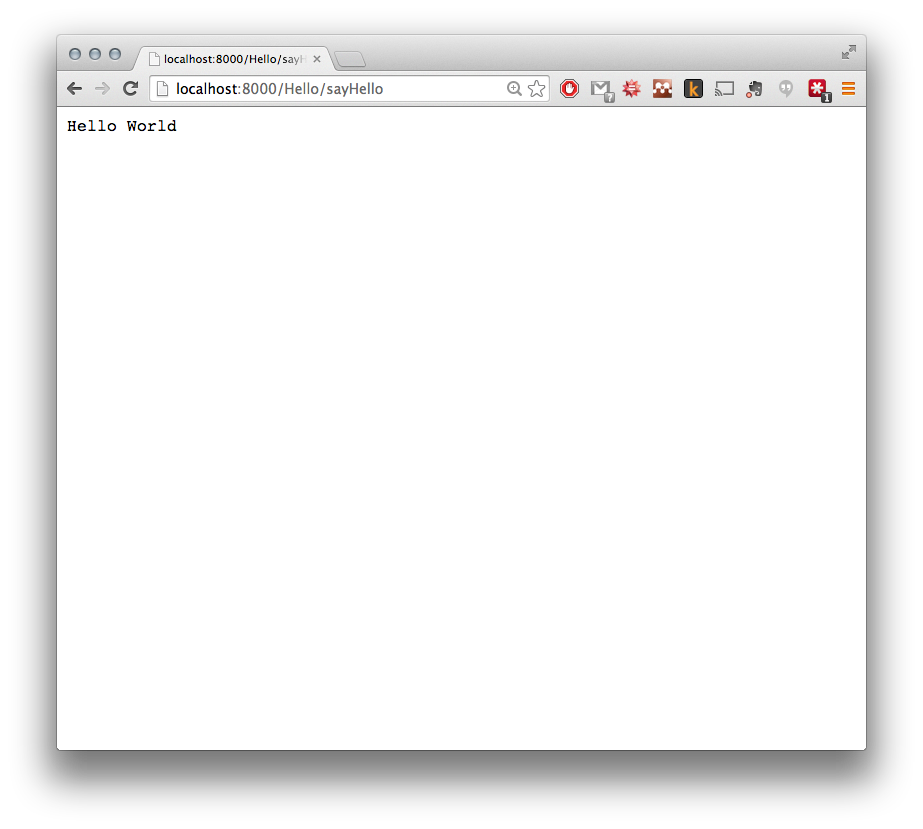
Next Steps¶
In this quick start we’ve only just scratched the surface of Verily. If you’d like to start using the more advanced facilities of Verily to be more reliable web applications, please take a look at the rest of the documentation.